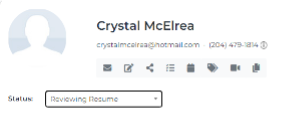NetRecruiter: Steps to Hire
Step 1)
When you have a “New” applicant review their resume and call to set-up an interview. Once you have done this change their status from “New” to “Reviewing Resume.” If you are not interested in interviewing them, or have decided not to hire, change their status to “Not Hired.”
Step 2)
Once you have completed an interview and decided to hire the individual change their status to “Offer Letter Sent.” You will get a pop-up window where you need to select “Change with Actions.”
Step 3)
You will now be asked to select an offer letter. Please select “Oregon hourly offer letter - Hourly” and complete the requested Hourly Rate and Start Date, then hit continue.
Step 4)
The offer letter will now be sent to the employee, and once it is signed you will receive notice that the offer letter has been accepted. You will also see the signed date on the employee’s profile.
Step 5) Add Picture
Change the employee’s status to “Hired,” a pop-up menu will come up and ask for the hired date. You should select today’s date.
Step 6)
Now that you have changed the status to “Hired” the employee will get an email from NetChex to set-up their account and begin onboarding. There is nothing more for you to do until you review the I9 and start training.
Step 1
Step 2
Step 3
Step 4
Step 5