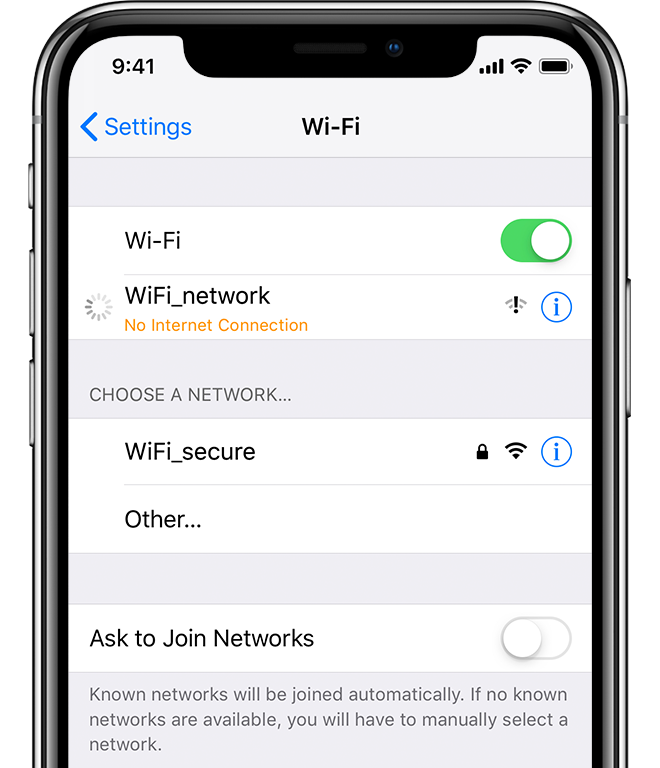Please review the help topics below before submitting a request
No Internet Connection
There are different situations that may result in loss of Internet to a certain device. It it important to determine if it’s all devices without Internet or only a particular device. The steps below will help you determine which device(s) is without Internet and how to resolve the problem.
Step 1: Confirm Other Devices Can’t Connect
Before you do any troubleshooting, it’s important to determine whether it’s only your PC having an issue. Grab your phone or another computer that’s also on your Wi-Fi and see if it’s connected.
On Android, you’ll see an X icon over the Wi-Fi symbol and notice you’re connected to your mobile network. iOS users can visit Settings > Wi-Fi and check for a No Internet Connection message.
If your computer is the only device that won’t connect, it’s likely due to a misconfigured setting on just that device. But if you can’t get anything online, the problem lies with your network equipment and you can thus skip some of the PC-only steps below.
Step 2: Reboot Your PC
This step isn’t necessary if your connection issues are affecting multiple devices.
As with many issues, rebooting your computer is the first troubleshooting step you should try. If you’re lucky, you might clear up some temporary glitch by restarting and be on your way.
You can find a manager PC reboot guide here
Step 3: Reboot Your Modem and Router
Since most network issues involve your Bell/Telus modem and/or Sophos router, rebooting them next makes sense. You don’t restart them through an interface like you do with your computer, though. Simply pull the power plug from both devices and leave them unplugged for a minute or two.
Plug the modem in first, let it boot up, then plug in your router again. Wait a few minutes for them to get sorted out. While you’re doing this, confirm that your router and modem are working properly. If you don’t see any lights on one of the devices, you may have a bad piece of hardware.
If you still can’t get online after this, continue on — your issue is more complex than a basic reboot.
Note that you’re rebooting, not resetting your equipment. Resetting means putting the device back to its factory default settings — you don’t need to do that!
Sophos
Modem
Step 4: Run the Windows Network Troubleshooter
To access the network troubleshooter, click on the window start icon and type trouble. Click on the troubleshoot network application
A new window will open where you can select Network Troubleshooter and follow the steps to see if Windows can rectify the problem.
Step 5: Check Your ISP’s Status
At this point, if you can’t get any devices online, it’s worth checking if your internet service provider (ISP) is having an issue. Though this is rare, it could be why you can’t get online.
Use your phone’s data connection to see if Bell, Telus, or whoever provides service in your area has reported outages. DownDetector is a great site for this. A quick Google or Twitter search can reveal whether others are having a problem, too.
Step 6: Contact IT
After attempting the above steps please contact your Cypress Five Star IT team for assistance (TechnologySystems@FSRI.net)