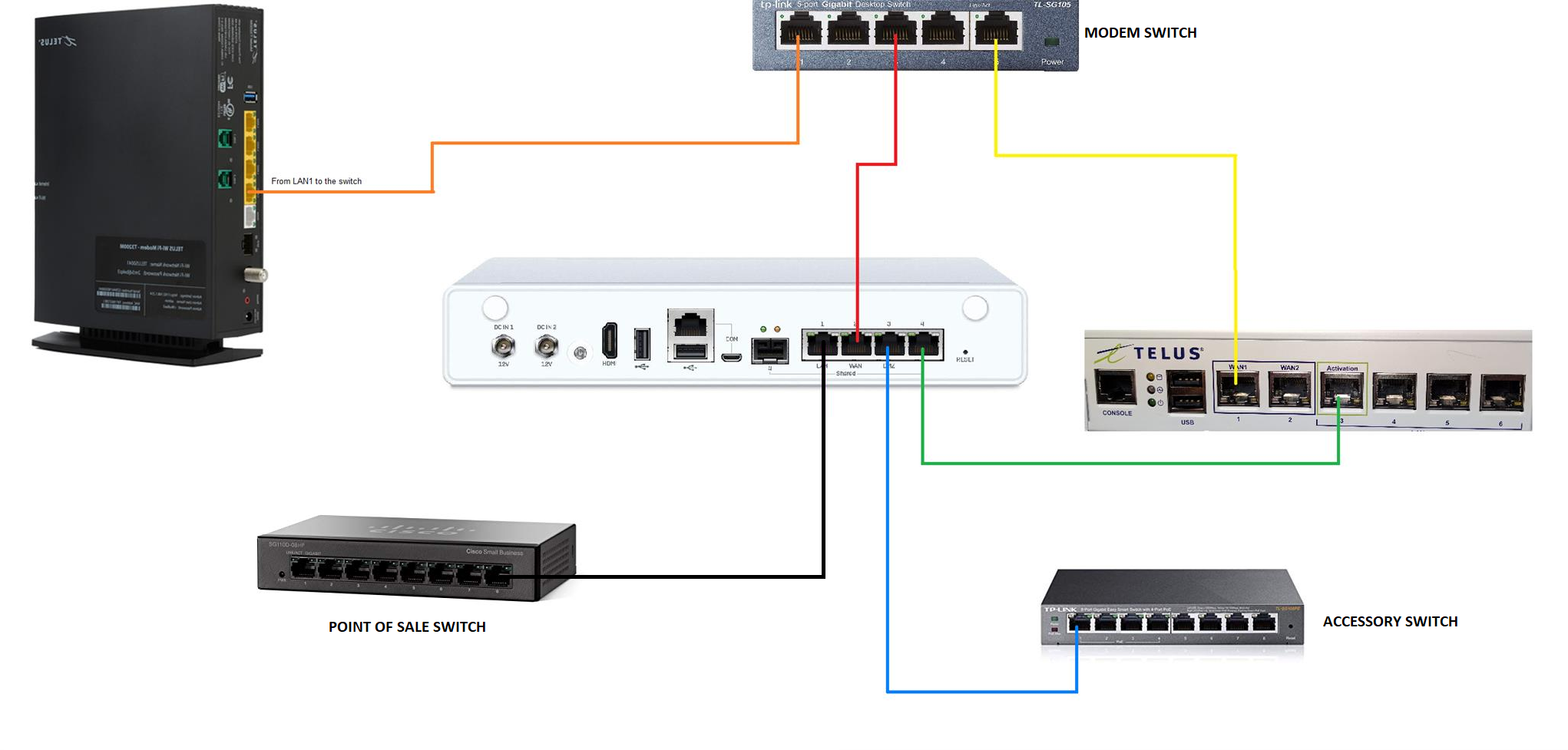SOPHOS Installation Guide
Instructions: You will receive a package with the rest of the equipment - this package will be labeled “color cables”. Plug them in as described below. For video guides, scroll to the bottom of the page.
Each device has a label that will match a colored cable that came in the main box. Use the cable color that matches each label as this will make it easier and future troubleshooting will be very easy for the store personnel.
First thing to do is see this video on swapping the Sonicwall cables to the SOPHOS. (Watch this video)
We want to replace the original cable coming from the modem to the modem switch - This is the main internet line and must be easily identified, so we are swapping it with an orange cable. Run the orange cable from the modem to the modem switch port 1 where the orange label is that says “TO MODEM”
Plug the red cable in to the middle spot on the Modem Switch (port 3). You can leave it hanging there for now, this will be plugged in on a future step.
IF your store has a TELUS device, plug the yellow cable in to Port 5 on the Gateway Switch, and run the other end to the TELUS device and plug in to port WAN 1.
Now move on to the SOPHOS device. This will be easily identified as you unbox it, it is in a sophos box and it also says SOPHOS across the front. Plug the power adapter in to the port labeled DC IN 1 - the power adapter is just a quick insert and turn it clockwise to tighten in.
Looking at the 4 Ports on SOPHOS, take the black cable and run it to ANY open port on the Point Of Sale switch, but preferrably port 1 or 8 - the point of sale switch is shown above at the bottom left on the image above. it may be a different model than shown. You can tell the point of sale switch because the cables from the wall jack (coming from the registers etc up front) will plug into it.
SOPHOS Port 2 - grab the red cable from step 2 above - and plug it in here.
SOPHOS Port 3 - take the blue cable and run it into Port 1 on the “Accessory Switch” There will also be a blue label that says “TO SOPHOS” above port 1 - so it’s easy to identify.
SOPHOS Port 4 - take the green cable and run it into the TELUS device port 3, which has a GREEN box around it and is labeled Activation.
Each end of every cable should now be plugged in. Next we will plug devices into our accessory switch. New stores will have this model. Most often they are 8 ports, which is how you can tell if it is the Point of Sale switch or the Accessory switch - the point of sale switch has 18 ports (may vary by store).
the labels are covered in tape because the label adhesive wears off over time.
You’ll find most of this plugged directly into the modem currently. Move each device to the accessory switch as follows:
Port 1 goes to SOPHOS port 3 - using the blue cable (as outlined above
Port 2 goes to the Cameras (see below for special instructions on Cameras/Alarm)
Port 3 is for Alarm System (see below)
Port 4 goes to Compliance Mate
Port 5 goes to Play Network (music)
Port 6 is unused for now.
Port 7 is Manager PC
Port 8 - WIRELESS ACCESS POINT (click here for video on how to install it)
Cameras / Alarm system
The above picture shows the inside of a UAS box. You’ll see the D-LINK router sits on top (some stores may not have this, see the next paragraph). What we want to do is take the 2 cables that go to the camera system and alarm and plug them directly in to the accessory switch seen in the previous instructions above. If you trace the cable from the WAN port (on the right in the picture) you’ll find it goes to the modem. We no longer need that and so nothing should be plugged in to this D-LINK anymore. Once this is done we will need to reconfigure the UAS to work with the sophos,
There are some UAS systems that do not use a router, and in that case they may go straight to the modem for both the cameras and the alarm. Just remove them from the modem and plug them in to the accessory switch following the instructions above (port 2 and 3) - in case you skipped to this paragraph - please contact Thomas Holt once you are done so he can walk you through configuring the UAS for the new SOPHOS.